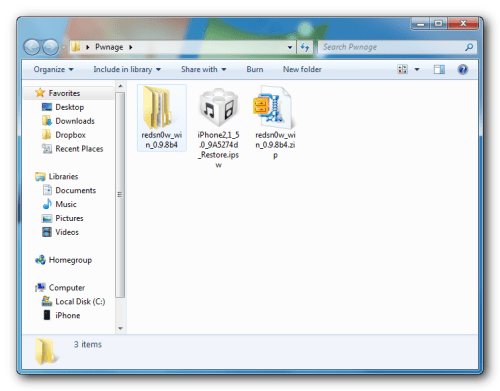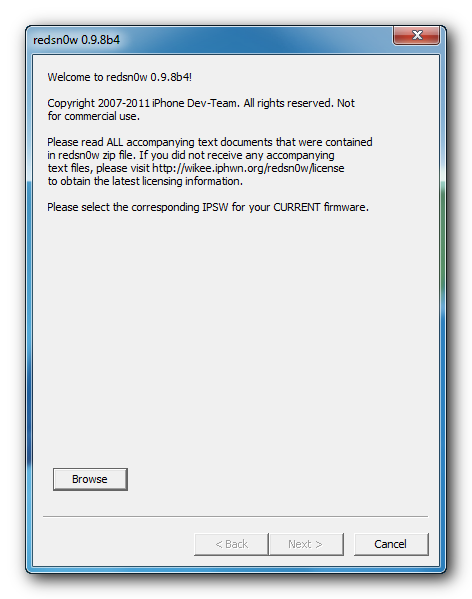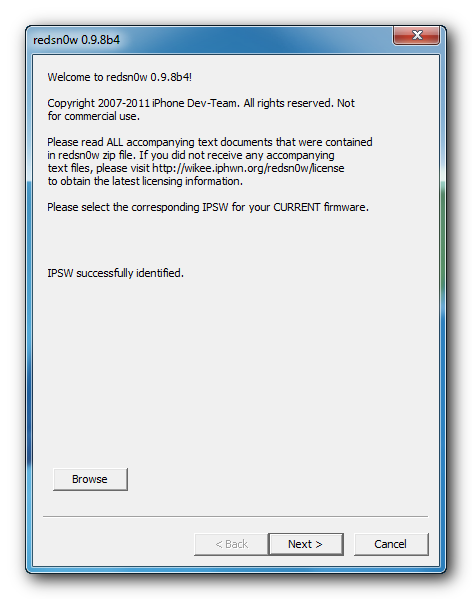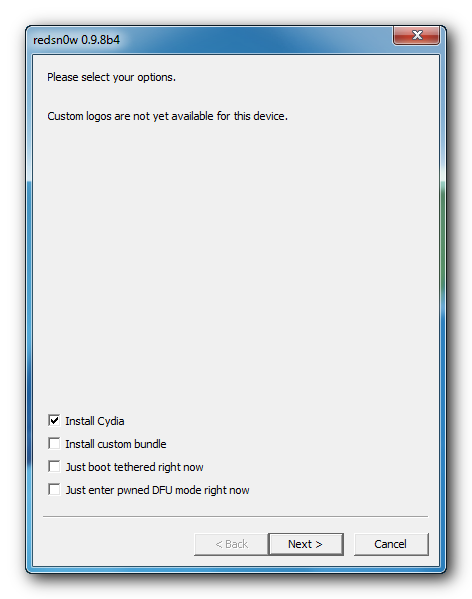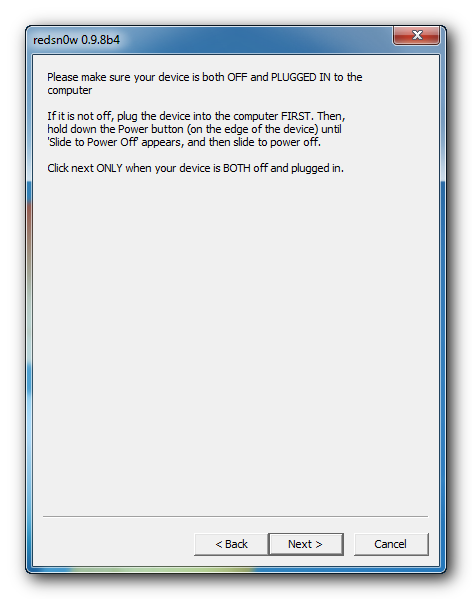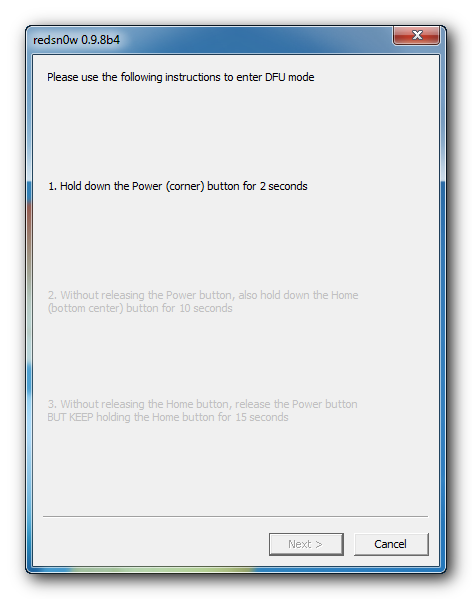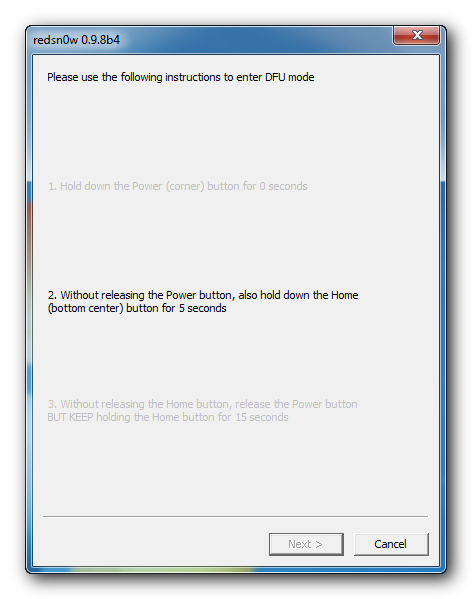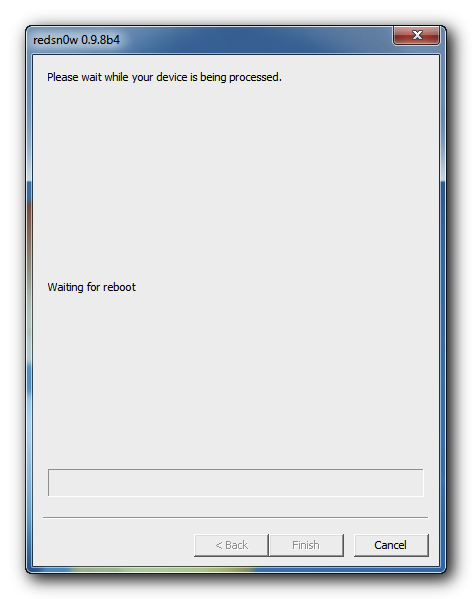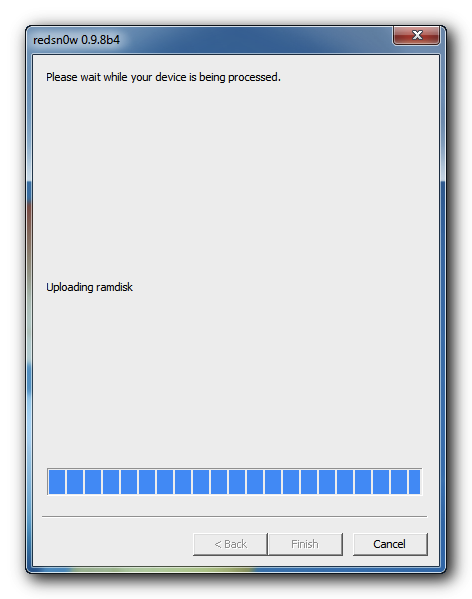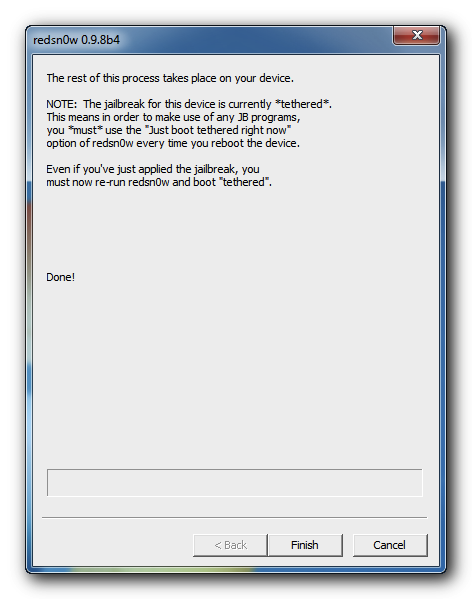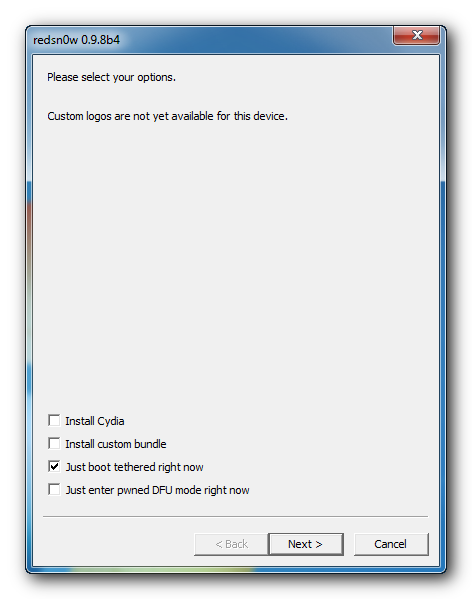Jailbreak iPhone 3GS iOS 5.0b4 Usando RedSn0w per Windows. Questa ? la guida su come effettuare il jailbreak sul vostro iPhone 3GS con firmware 5.0b4 e utilizzando RedSn0w per Windows.
Jailbreak iPhone 3GS iOS 5.0b4 Usando RedSn0w per Windows. Questa ? la guida su come effettuare il jailbreak sul vostro iPhone 3GS con firmware 5.0b4 e utilizzando RedSn0w per Windows.
Dal momento che IOS 5.0 non ? ancora stato rilasciato queste sono le istruzioni solo per gli sviluppatori. Questa procedura effettuer? l’aggiornamento del baseband.
La guida ? stata tratta dal sito iClarfied ed ? in lingua inglese.
Step One
Create a folder on your desktop called Pwnage
Download RedSn0w from here and place it in the Pwnage folder. Likewise, download the latest 5.0 firmware from the iOS Dev Center and place it in the same folder.
5.0b4 (3GS): iPhone2,1_5.0_9A5274d_Restore.ipsw
Extract the RedSn0w zip file into the same folder.
Step Two
Connect your iPhone to the computer and launch iTunes.
Select your iPhone from the list of devices on the left. Now hold down Shift and click the Restore button. Restore is preferred as it won’t create any wasted space on your iPhone.
Navigate to the Pwnage folder on your desktop and select the 5.0 firmware ipsw. Click the Open button to continue.
Step Three
Once iTunes has finished updating your iPhone to the desired firmware open the Pwnage folder on your desktop and launch the redsn0w application from the redsn0w folder we extracted earlier.
**Windows 7 users may need to run RedSn0w in Vista compatibility mode. You can do this by right clicking the executable and selecting Properties from the contextual menu
Step Four
Once RedSn0w opens click the Browse button
Step Five
Select the 5.0 firmware ipsw we placed in the Pwnage folder on our desktop then click Open.
Step Six
Once the firmware has been verified click the Next button to continue.
Step Seven
RedSn0w will now prepare the jailbreak data
Step Eight
From this window you can select the jailbreak options you would like. Make sure Cydia is selected and click the Next button to continue
Step Nine
Please plug your iPhone into the computer and make sure its OFF then click the Next button
Step Ten
RedSn0w will now guide you through the steps to get into DFU mode. You can find more help with DFU mode here
Hold down both the Home button and the Power button for 10 seconds.
Release the Power button and continue holding the Home button until RedSn0w detects the device.
Step Eleven
Your iPhone will now reboot
Step Twelve
RedSn0w will then begin uploading the new RAM Disk and Kernel.
Step Thirteen
Once this is complete you will be notified that RedSn0w is done. Click the Finish button. When your iPhone finishes rebooting (5 minutes or so) it will be jailbroken with Cydia on the SpringBoard.
BOOT TETHERED:
Since this is a tethered jailbreak you must use Redsn0w to help you boot back into your jailbroken device if its powered off for any reason. Simply connect your iPhone to the computer, launch RedSn0w, select Just boot tethered right now from the options window and click Next to have RedSn0w boot your device.
*As usual a big thanks to the iPhone Dev-Team for their hard work and contribution to the iPhone community.
**Windows 7 users can try running RedSn0w as an administrator in Windows Vista or XP compatibility mode if you experience any difficulties.
 Allmobileworld.it Tutte le novità dal mondo della tecnologia. Guide smartphone Android, iPhone, Streaming TV per la vita digitale di ogni giorno!
Allmobileworld.it Tutte le novità dal mondo della tecnologia. Guide smartphone Android, iPhone, Streaming TV per la vita digitale di ogni giorno!